[ad_1]
“The Set of Folders Cannot Be Opened” Error in Outlook is one of the most common error messages you can find within the program. Not only is it a confusing error to come across, but figuring out how to fix it can be frustrating. Because not all of us are tech wizards, finding easy to follow instructions is important.
In order to help you fix this issue in Outlook, we have put together these simple steps just of you! It’s as simple as changing your Outlook signature, or writing an email. Read on and follow these different options in order to get this error message out of sight and out of mind!
Safe Mode Activate
First things first, you’ll want to launch Outlook in Safe Mode. This is done by pressing the Windows and R keys at the same time. This will then open a new Run Window. In the bar that says Open: write the following: Outlook.exe /safe and hit Enter/OK.
The error message of The Set of Folders Cannot Be Opened. The Operations Failed.” May simply go away in safe mode. However, if that is not the case, then you will want to disable your Add-Ins.
Disabling Add-Ins in Outlook

https://pixabay.com/illustrations/outlook-microsoft-office-email-2348386/
There are a few steps to disable your add-ins, but they are as easy as going to convert OST to PST outside of and within Outlook. The following instructions will help you to disable add-ins:
- Open Outlook.
- Click on File
- Choose Options then click Add-Ins
- Select Manage
- Click on the GO button
- Pick the Add-Ins you would like to disable
- Save your changes.
There you have it! It’s quite easy to disable add-ins, and this may help to remove the error message.
Update Outlook / Recreate Email Profile
If you don’t have the newest version of Outlook that could be one of the causes for your “The Set of Folders Cannot Be Opened” Error. Simply click on File, then choose Office Account. Select the option of Office Update, then Update Options and Update Now. This could easily fix your error message.
Recreating your email profile may also help get rid of your error message. This can be done by typing “regedit” into the Windows search bar. You then need to launch the Registry Editor. From there you will need to navigate to the following: Computer\HKEY_CURRENT_USER\SOFTWARE\Microsoft\Office\16.0\Outlook\Profiles
You then simply delete the folders that are under the Profiles section. After that, all you have to do is restart Outlook and select File > Account Settings > Manage Profile. From there you select Show Profiles and click Add. Enter your details in the Profile Name Box, and save the changes.
Delete and Reinstall Outlook
Another helpful way to get rid of this common error message is to completely reinstall Outlook. You will need to uninstall the application from your computer, then restart your system. Once your computer boots back up again, you can reinstall Outlook.
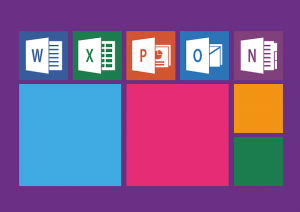
https://pixabay.com/vectors/office-windows-word-excel-1356793/
- Select the Start button and click on Control Panel
- Double click Add or Remove Programs
- Scroll through Microsoft Office
- Click on Change and want for an installer program to load
- Choose Reinstall or Repair, then hit the Next button
- Select Reinstall Office and click on the Install button
- Your computer will then reinstall Outlook or other missing Office Programs
- Click on OK when the installation is finished
Now you can access all of your Microsoft Office programs this way. So if you need to Merge Cells in Excel, or Write a doc in Word, but deleted the programs, you can easily reinstall them yourself.
Repair Outlook Manually
If the above options don’t work, you can also try repairing Outlook by going to Settings, selecting Apps, clicking on Apps and Features, choosing the Outlook option. Go to Advance Options and choose Repair. This is a bare bones approach and may not work, but it’s a great final option for trying to fix your error message!
Fixing The “The Set of Folders Cannot Be Opened” Error in Outlook is Simple!
Now that you know plenty of options for fixing the “The Set of Folders Cannot Be Opened” Error in Outlook, you can get rid of that pesky message in no time!
[ad_2]
Source link